The demonstration will be done using a Sony Smart TV with Android TV.
-
On the TV, go to the Google Play Store, search for the Smarters Player Pro app and install it.
-
Step 1: From your home screen, go into the play store.

Search for “IPTV Smarters Player Pro”.
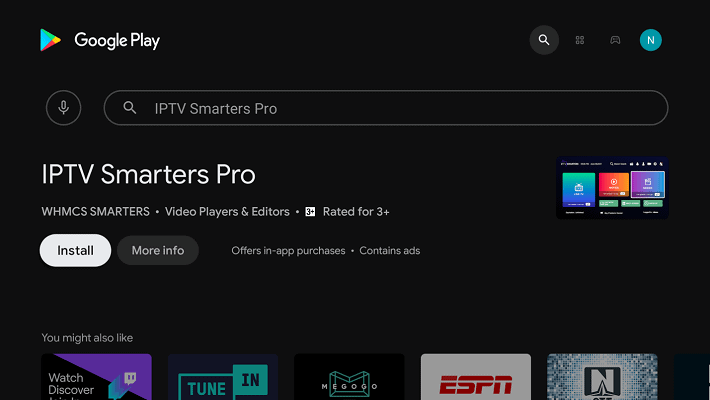
Step 3: Click on the “Install” button.
Step 4: Once the installation has been completed, click “Open” to launch the app.
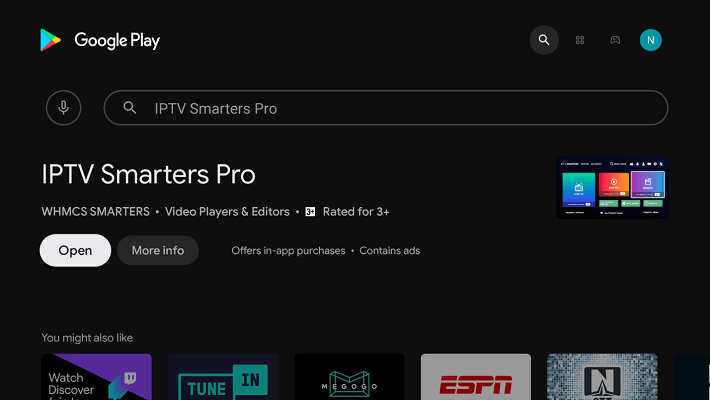
Step 5: The app can detect the platform you’re using it on, click save:

In my case, the Android TV platform of the Nvidia Shield was detected as “TV.”
Step 6: Accept the terms and conditions presented to you.
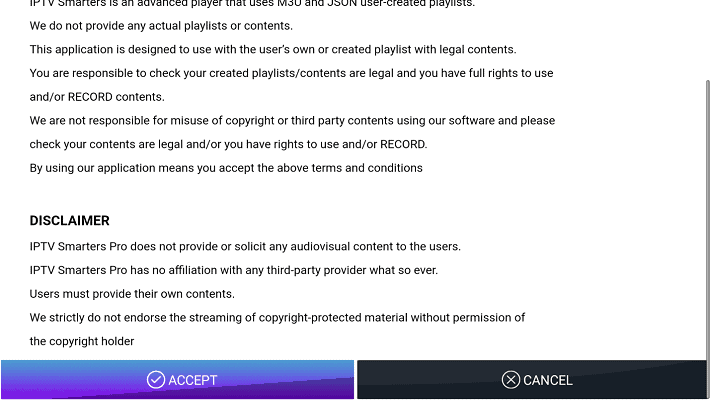
Configuring IPTV on IPTV Smarters Pro
Step 1: Click on the “Load Your Playlist or File/URL” button to proceed.
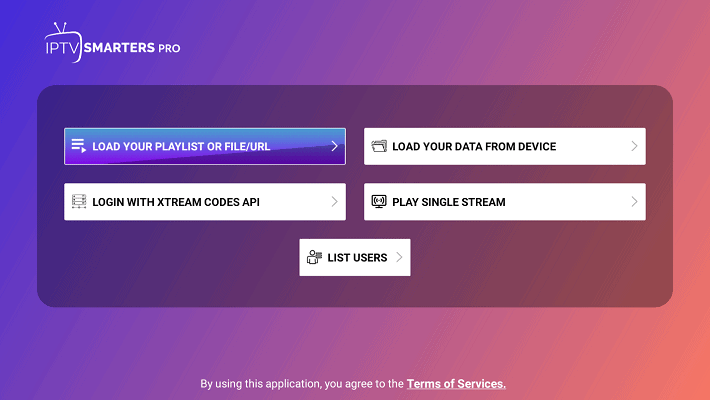
Step 2: Click “Allow” to allow IPTV Smarters pro to access files on your device.
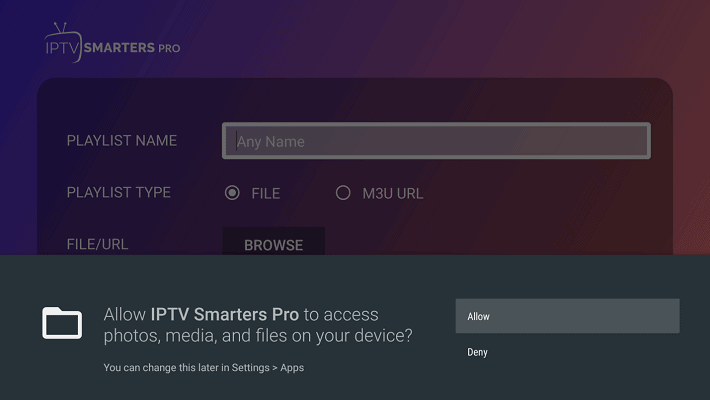
Step 3: Fill in the app form, then click on “Add User”.
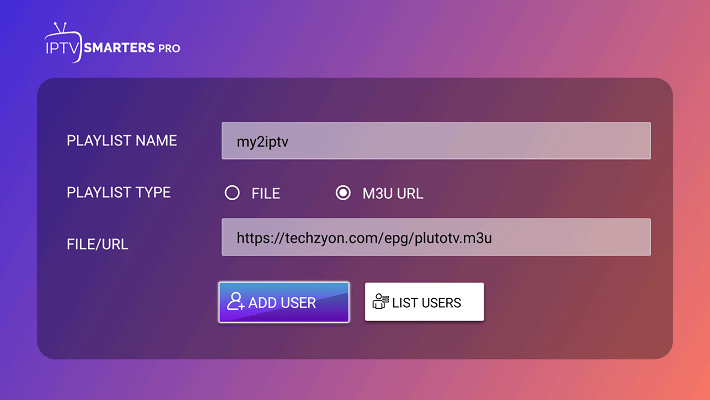
Playlist name should be a name you can easily reference if you have multiple IPTV services. The playlist type should be M3U, and the File/URL should be the M3U link provided by your IPTV provider. It is important to note that the app denotes different IPTV services as “Users,” so don’t be confused.
Step 4: You should see the below screen indicating that the M3U content is loading: